VI 模式
Introduction

Kate's VI mode is a project to bring Vim-like, modal editing to the Kate text editor and by extension to other KDE programs who share the same editor component. The project started as a Google Summer of Code project in 2008 – where all the basic functionality was written. I have continued to maintain and further develop this code and the number of missing features from Vim are slowly decreasing. Most Vim users will already be productive in Kate's VI mode. A list of what's missing is found at the bottom of the page.
This page is meant to be an updated overview of this work.
Settings → Configure Kate… → Editing → VI Input Mode.
It can also be toggled with the "VI Input Mode" setting in the "Edit" menu. (The default shortcut key is Meta+Ctrl+V – where Meta usually is the Windows key).
目標
VI 模式的目標_不是_要完全替代 Vim 或是支援 Vim 的_所有_功能。它的目標是讓 Vim 的文字編輯邏輯 - 和您所學到的 Vim 習慣 - 能夠用於將 Kate 作為內部編輯器的程式。這些程式包含
- Kate 文字編輯器本身
- KWrite – KDE 的簡潔文字編輯器
- KDevelop – 一個許多程式語言用的進階 IDE
- Kile – LaTeX 編輯器
VI 模式希望與這些程式乾淨地整合,並在合理的時候會與 Vim 的行為不同。舉例來說,Kate 的 VI 模式中 :w 會開啟儲存對話框。
與 Vim 不相容之處
除了缺乏的東西以外,Kate 的 VI 模式只有幾個功能與 Vim 不相容。以下為不相容功能的列表,以及不相容的原因。
- Kate:
U和Ctrl+r是重做
Vim:Ctrl+r是普通重做,U則是用來重做一行中所有最新的變更
在 Kate 的 VI 模式讓U進行普通重做的原因是因為ctrl+r預設被 Kate 的取代(搜尋與取代)功能所使用。VI 模式預設不會覆寫 Kate 的快捷鍵(這可以在_設定 → 設定 Kate… → 編輯 → Vi 輸入模式_進行設定),所以需要有一個普通按鍵來觸發重做的動作。另外,Vim 當中 U 命令的行為在 Kate 內部的復原系統中沒有很好的對應,所以要支援該功能也會非常難。 - Kate:
:printshows the "print" dialogue
Vim::printprints the lines of the given range like its grandfather ed Commands like :print are available not only in the VI mode but for users using “regular” Kate, too – I have therefore chosen to let the:printcommand open the print dialogue – following the principle of least surprise instead of mimicking Vim's behaviour. - Kate:
Yyanks to end of line.
Vim:Yyanks whole line, just likeyy. VI's behaviour for theYcommand is in practice a bug; For both change and delete commands,cc/ddwill do its action on the current line andC/Dwill work from the cursor column to the end of the line. However, bothyyandYyanks the current line.In Kate's VI ModeYwill yank to the end of the line. This is described as "more logical" in the Vim documentation. - Kate:
:mapalters the selected lines of the document using the provided JavaScript expression.
Vim::mapadds the provided mapping to Normal and Visual modes. The "map" command was already reserved by Kate; in 4.12+, you can use a combination of:nmapand:vmapto replace it.
支援的命令
Supported normal/visual mode commands
| 按鍵 | 描述 |
|---|---|
| a | Enter Insert Mode and append |
| A | Enter Insert Mode and append to EOL |
| i | Enter Insert Mode |
| I | Insert before first non-blank char in line |
| v | Enter Visual Mode |
| V | Enter Visual Line Mode |
| <c-v> | Enter Visual Block Mode |
| gv | Re-select Visual |
| o | Open new line under |
| O | Open new line over |
| J | 合併行數 |
| c | 變更 |
| C | 變更到行尾 |
| cc | Change line |
| s | Substitute char |
| S | Substitute line |
| dd | Delete line |
| d | Delete |
| D | 刪除到行尾 |
| x | Delete char |
| X | Delete char backward |
| gu | Make lowercase |
| guu | Make lowercase line |
| gU | Make uppercase |
| gUU | Make uppercase line |
| y | 複製 (yank) |
| yy | 複製整行 |
| Y | 複製到行尾 |
| p | 貼上 |
| P | 在前面貼上 |
| r. | 取代字元 |
| R | 進入取代模式 |
| : | 切換至命令列 |
| / | 搜尋 |
| u | 復原 |
| <c-r> | 重做 |
| U | 重做 |
| m. | Set mark |
| >> | 縮排目前的行 |
| << | 取消縮排目前的行 |
| > | 縮排多行 |
| < | 取消縮排多行 |
| <c-f> | 往下捲動一頁 |
| <pagedown> | 往下捲動一頁 |
| <c-b> | 往上捲動一頁 |
| <pageup> | 往上捲動一頁 |
| <c-u> | 往上捲動半頁 |
| <c-d> | 往下捲動半頁 |
| zz | 將檢視置中於游標 |
| ga | 顯示字元碼 |
| . | 重複進行上次變更 |
| == | 對齊目前的行 |
| = | 對齊多行 |
| ~ | 改變大小寫 |
| <c-a> | 讓數字增加 |
| <c-x> | 讓數字減少 |
| <c-o> | 跳到上次跳走的地方 |
| <c-i> | 跳到下次跳走的地方 |
| <c-w>h | 切換到左邊的檢視 |
| <c-w><c-h> | 切換到左邊的檢視 |
| <c-w><left> | 切換到左邊的檢視 |
| <c-w>j | 切換到下面的檢視 |
| <c-w><c-j> | 切換到下面的檢視 |
| <c-w><down> | 切換到下面的檢視 |
| <c-w>k | 切換到上面的檢視 |
| <c-w><c-k> | 切換到上面的檢視 |
| <c-w><up> | 切換到上面的檢視 |
| <c-w>l | 切換到右邊的檢視 |
| <c-w><c-l> | 切換到右邊的檢視 |
| <c-w><right> | 切換到右邊的檢視 |
| <c-w>w | Switch to next view |
| <c-w><c-w> | Switch to next view |
| <c-w>s | Split horizontally |
| <c-w>S | Split horizontally |
| <c-w><c-s> | Split horizontally |
| <c-w>v | Split vertically |
| <c-w><c-v> | Split vertically |
| gt | Switch to next tab |
| gT | Switch to prev tab |
| gqq | Format line |
| gq | Format lines |
| q. / q | Begin/ finish recording macro using the named macro register. |
Supported motions
| 按鍵 | 描述 |
|---|---|
| h | Left |
| <left> | Left |
| <backspace> | Left |
| j | Down |
| <down> | Down |
| <enter> | Down to first non blank |
| k | Up |
| <up> | Up |
| – | Up to first non blank |
| l | Right |
| <right> | Right |
| <space> | Right |
| $ | 到行尾 |
| <end> | 到行尾 |
| 到第 0 欄 | |
| <home> | 到第 0 欄 |
| ^ | 到行內的第一個字元 |
| f. | 尋找字元 |
| F. | 反向尋找字元 |
| t. | 到字元 |
| T. | 到字元(反向) |
| ; | 重複上一個 t. 或 f. 指令 |
| , | 重複上一個 t. 或 f. 指令 |
| n | 尋找下一個 |
| N | 尋找上一個 |
| gg | 到第一行 |
| G | 到最後一行 |
| w | Word forward |
| W | WORD forward |
| b | Word backward |
| B | WORD backward |
| e | To end of word |
| E | To end of WORD |
| ge | To end of prev word |
| gE | To end of prev WORD |
| % | To matching item |
| `[a-zA-Z><] | To mark |
| '[a-zA-Z><] | To mark line |
| [[ | To previous brace block start |
| ]] | To next brace block start |
| [] | To previous brace block end |
| ][ | To next brace block end |
| * | To next occurrence of word under cursor |
| # | To prev occurrence of word under cursor |
| H | To first line of window |
| M | To middle line of window |
| L | To last line of window |
| gj | To next visual line |
| gk | To prev visual line |
Supported text objects
| 按鍵 | 描述 |
|---|---|
| iw | Inner word |
| aw | A word |
| iW | Inner WORD |
| aW | A WORD |
| i" | Inner double quote |
| a" | A double quote |
| i’ | Inner single quote |
| a’ | A single quote |
| i` | Inner back quote |
| a` | A back quote |
| ib | Inner paren |
| i) | Inner paren |
| i( | Inner paren |
| ab | A paren |
| a) | A paren |
| a( | A paren |
| iB | Inner curly bracket |
| o} | Inner curly bracket |
| i{ | Inner curly bracket |
| aB | A curly bracket |
| a} | A curly bracket |
| a{ | A curly bracket |
| i< | Inner inequality sign |
| i> | Inner inequality sign |
| a< | A inequality sign |
| a> | A inequality sign |
| i[ | Inner bracket |
| I] | Inner bracket |
| a[ | A bracket |
| a] | A bracket |
| i, | Inner comma |
| a, | A comma |
Supported insert mode commands
| 按鍵 | 描述 |
|---|---|
| <c-d> | 取消縮排 |
| <c-t> | 縮排 |
| <c-e> | Insert from below |
| <c-y> | Insert from above |
| <c-w> | 刪除單詞 |
| <c-r>. | Insert content of register |
| <c-o> | Switch to normal mode for one command |
| <c-a> | Increase number under cursor |
| <c-x> | Decrease number under cursor |
The Comma Text Object
This is something that I have been missing in Vim. The comma text object makes it easy to modify parameter lists in C-like languages and other comma separated lists. It is basically the area between two commas or between a comma and a bracket. In the line shown in the illustration to the right, the three ranges this text object can span are highlighted in red.
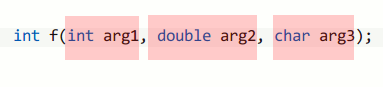
Comma text object ranges. If the cursor is over, say, “arg2”, pressing c i , (“change inner comma”) would delete “double arg2” and place the cursor between the two commas in insert mode. A very convenient way to change a function's parameters.
Emulated Vim Command Bar
Kate 4.11 introduced a hidden config option that make /, ? and : bring up a new search/ command in place of the usual Kate Find / Replace / Command-line bar. The bar is intended to replicate many of the features of Vim's command bar, and also to fix many of the issues with Kate Vim mode's interaction with Kate's Find/Replace bar (interactive replace not working; incremental search not positioning the cursor correctly; not usable in mappings/macros; etc).
The following shortcuts are provided by the emulated command bar; as with Vim, these can be remapped with cmap, cnoremap, etc:
| 按鍵 | 描述 |
|---|---|
| <c-r>. | insert contents of register. |
| <c-r><c-w> | Insert word under the (document) cursor. |
| <c-p> | Invoke context-specific completion (see below) move back/ up in the completion list. |
| <c-p> | Move forward/ down in the completion list. |
| <c-space> | Kate Vim Extension. Auto-complete word from document. |
| <c-d> | Kate Vim Extension. In a sed-replace expression (i.e. s/find/replace/[g][c][i]), clear the "find" term and place the cursor there. |
| <c-f> | Kate Vim Extension. In a sed-replace expression (i.e. s/find/replace/[g][c][i]), clear the “replace” term and place the cursor there. |
| <c-g>. | Kate Vim Extension. As with ., insert the content of the named register, but escape it in such a way that when used with a search, we search for the literal content of the register; not the content of the register interpreted as a regex. |
The "context-specific completion" is decided as follows:
- In a search bar (
/or?), auto-complete from search history (which includes searches initiated via*; and#; searches done in sed-replace expressions; etc.) - In an empty command bar (
:), auto-complete from command history (NB: auto-completion of command names is invoked automatically when you begin typing). - In a command-bar containing a sed-replace expression (e.g.
:s/find/replace/gc), if the cursor is positioned over "find", auto-complete from the "search" history; if over the "replace", auto-complete from the history of "replace" terms.
When executing a sed-replace expression in the command bar with the "c" flag (e.g. s/find/replace/gc), a Vim-style interactive search/replace expression will be initiated.
Some example usages of the emulated command bar, with GIF animations, are given in this blog. In 4.11, the emulated command bar can be enabled by setting the hidden config option "Vi Input Mode Emulate Command Bar" to true in your katerc/kwriterc/kdeveloprc.
缺乏功能
As stated earlier, the goal of Kate's VI Mode is not to support 100% of Vim's features, however, there are some features which are sorely missed
- Visual block mode – especially the ability to prepend/append text to the visual block selection.
- Having ex commands available in other programs than the Kate application.
- The search code needs improvement and the * and # commands should just be regular searches.
If you miss other features or want to help on the ones mentioned above, feel free to contact me or send patches! :-)
變更紀錄
- 2010-05-16:
初始版本。把部落格文章跟各 README 檔案的資訊整理在一起,把最新資訊整理在同一個來源裡。 - 2010-05-17:
加入了Ctrl+A和Ctrl+X(將游標下的數字增加/減少) - 2010-08-30:
把網頁移到 kate-editor.org. - 2010-09-10:
修正逗號文字物件的文本,並修正一些格式 - 2021-02-03:
將按鍵綁定表轉換成 Hugo 用的 Markdown。