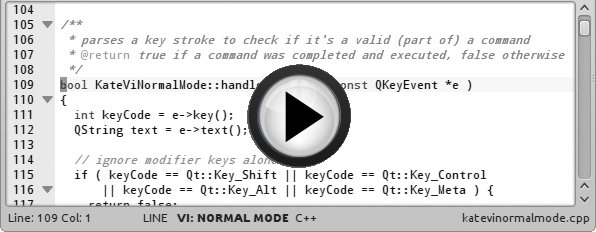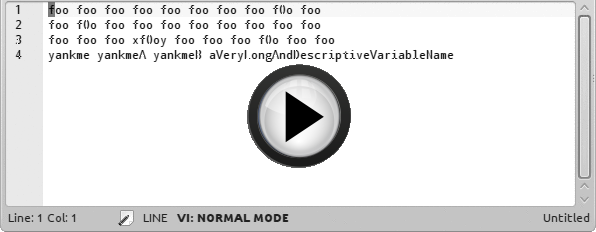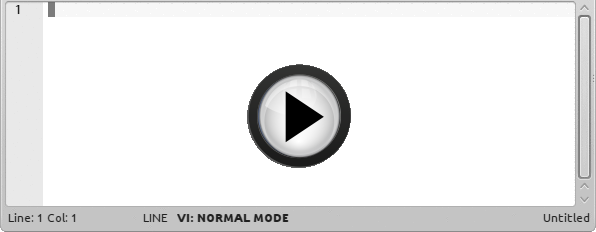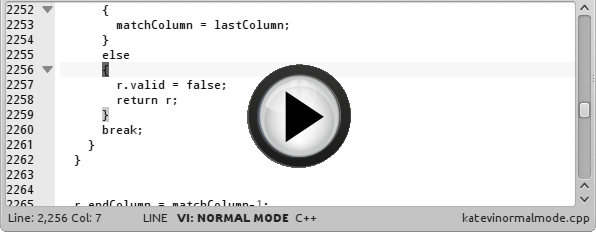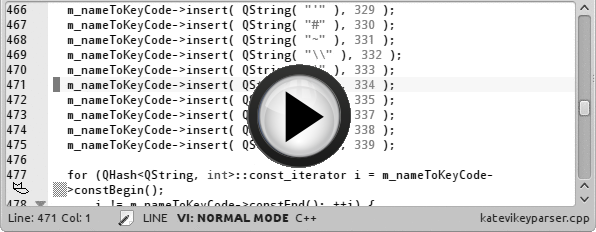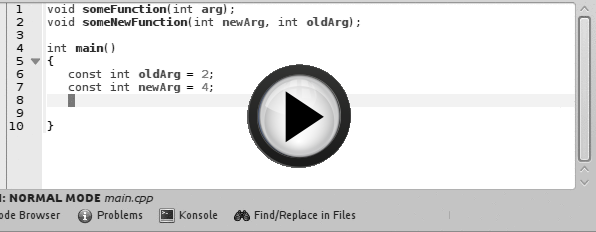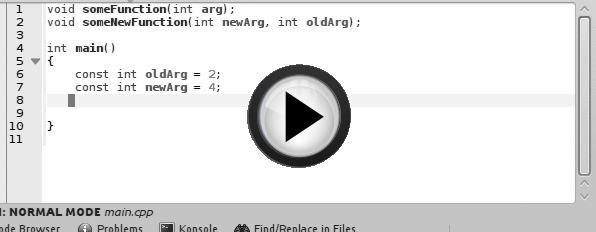Kate Vim Progress
Hi all,
Just an eye-glazingly brief blog post about some of the stuff I’ve been working on in the Kate Vim emulation mode since my last blog. Once more, I’ll mostly be dumping them all as bullet points, Gräßlin-Style™, with some longer sections on the more important changes, but this time around I’ve added some nifty animated gifs which you can skip to should the full text prove too harrowing!
In roughly chronological order, I:
- Fixed regression with gv (“re-select last selection”).
- Laid the groundwork for improved behaviour when repeating a change that involved an auto-completion, for now just fixing a bug where if auto-completion was automatically invoked and we repeat the change via “.”, only a portion of what we typed gets repeated.
- As promised, implemented “yank highlighting”, which shows the portion of the text that you just yanked; very handy if you do complex yanks like e.g “y2f)”:
- Fixed a bug with keypad handling.
- Made ctrl-p and ctrl-n wrap around in completion lists.
… and a biggie:
Emulated Vim Command Bar
There are quite a lot of issues with the interaction between Vim mode and Kate’s own Find dialog:
- The cursor is not positioned at the beginning of the match.
- The full match is not highlighted.
- “?” does not search backwards(!)
- The Find dialog cannot be used in mappings.
- The Find dialog could not be used to either record or playback macros.
- Aborts Visual Mode when summoned.
etc. On top of that, we miss out on some nice features of Vim’s search bars, such as ctrl-r for insertion of register contents; ctrl-w for deleting previous word; ctrl-h for delete; ctrl-b/e for jumping to the beginning or end (more conveniently located, IMO, than HOME or END); plus the Qt regex syntax is different from Vim’s. In light of this, I decided to add a new KateViewBarWidget called “KateViEmulatedCommandBar”:
The searches carried out can be repeated correctly via “n” and “N”. Search history can be navigated via ctrl-p and ctrl-n, and searches “external” to the emulated command bar (e.g. those carried out by “*” and “#”) are added to this history. “Smart Case” is used for specifying case-sensitivity – if the search term has any capitals, then the search is assumed to be case-sensitive; else it is case-insensitive. More on the emulated command bar later! Back to the micro-fixes:
- Distinguished recursive vs non-recursive mappings; inspired by this bug report which highlighted a nasty crashing problem if we tried to map j -> gj and k -> gk …
- … and relatedly, completely reworked gk and gj, fixing a bunch of bugs in the process.
- Yet more fixes to the “inner block” text object, which is much more complex than you would credit!
- A bunch of fixes and patches to ctrl-a/ctrl-x (“increment/ decrement number under-or-to-the-right-of cursor”) culminating in me just writing the whole thing from scratch :)
- Indented paste (]p, ]P etc).
Everything above made it for 4.11, I think. The Emulated Command Bar was disabled by default but can be enabled by setting the hidden config option “Vi Input Mode Emulate Command Bar” to “true”. Continuing:
- Made “/” and “?”, when using the Emulated Command Bar, usable as (countable) motions: so one can, for example, do d3/foo
to delete up to just before the third occurence of “foo”. - Allowed one to set the whole selection to a given text object even after we’ve formed a selection in Visual Mode e.g. you can start visual mode, navigate to inside a pair of brackets, and do “ib” to re-set the current selection to just the inside of that pair of brackets. I think this worked once upon a time and I broke it, so this is more of a regression fix than a new feature :/
- Made the emulated command bar usable for Commands (like the “F7” command box in normal Kate) as well as for forwards and backwards searches when summoned via “:”. Note that since the emulated command bar is usable in mappings, we can now incorporate the execution of your Javascript script(s) into the Vim key mapping system, which could end up being a very powerful addition.
- Allowed mappings for InsertMode and VisualMode as well as for NormalMode. Oddly, this was accomplished mainly as a side-effect of a fix for a tiny bug with mappings. There is no gui for this, yet, but I’ve implemented imap, vmap, inoremap, etc so they can be set from the command line. I’ve also added the
special key for use in mappings, so that you can do e.g. imap a b c d to specify a mapping containing spaces from the command line. - Implemented “g~” (“toggle case” with motion).
- A bunch more fixes for t/T/f/F to bring them more in line with Vim’s behaviour, especially when there aren’t enough characters to find.
- Made ‘r’ (“replace single character”) counted, so it can actually replace several characters.
- Made “\C” (“case-sensitivity marker”) work in the emulated command-bar search: this marker is used to specify that the current search should be case-sensitive (handy if you want a case-sensitive search for an all-lower-case search term) after which it is stripped out and ignored completely.
- Made “//” and “??” (“repeat last search forward/ backwards”) work in the emulated command bar, and also allow the “/e” marker (“place the cursor at the end of the match”), although this latter is a little buggy at the moment.
- Added fix for the usage of Alt-0, Alt-1 etc shortcuts in normal mode; this is for use with KDevelop’s automatic refactoring support which relies on these shorcuts (e.g. “Rename [variable] to [newvariable] Alt-0 | Hide Alt-1”, etc).
- A bunch of fixes for J (“join lines”), including making it work in Visual Mode when the selection runs from top to bottom; not crashing if all lines are empty; fixing countedness (it would join one too many lines); cursor positioning after the join; etc.
- Fixed occasional bug where counted inserts e.g. 5ixyz
would start each repetition on a new line. - Implemented iW and aW (“inner/ a WORD”) text objects.
… and then on to:
Making the Emulated Command Bar Suitable for Default
The emulated command bar has a lot of advantages over the default Find dialog and command-line for Kate Vim users, but there are drawbacks, too: firstly, it can only perform regex searches and not literal searches, which is awkward when searching for complex expressions pasted from your document that may contain characters that have a special meaning when interpreted as regex’s (e.g. “*”) or which have special meaning in a Vim search bar (e.g. “/” when searching forward, and “?” when searching backwards). The necessity of going through the search term and escaping all such characters is a big strike against its use.
Secondly, Vim’s Find/ Replace dialog has most of the same flaws, when used in Vim mode, as its Find dialog has: in fact, incremental Find & Replace doesn’t work at all with Vim mode(!), and the emulated command bar is of no use here.
Since I’d really like to make the emulated command bar the default (and possibly only) option for use in Vim mode, I really needed to sort out a solution for these two dealbreakers.
For the first, there are basically two options: one is to add some kind of flag that says “look for literal matches for this string; don’t treat it as a regex!”; the other is to make it easy to perform the escaping of special characters. I eventually opted for the second, as it allowed one to treat portions of an expression as a regex if one desired, plus it allowed one to always use the same delimiters in a sed-replace expression (i.e. :s/find/replace/gci) without having to worry about whether the “find” term contained “/”‘s or not. So I added a shortcut (ctrl-g) to the emulated command bar that behaved much like ctrl-r (“insert contents of the following register”) except that it escapes the inserted register contents in such a way that a regex search for the contents would behave the same as a literal search for the contents. The gif below highlights the problem and the solution; the “:) :) :)” bit used ctrl-g to insert the (correctly escaped) yanked expression: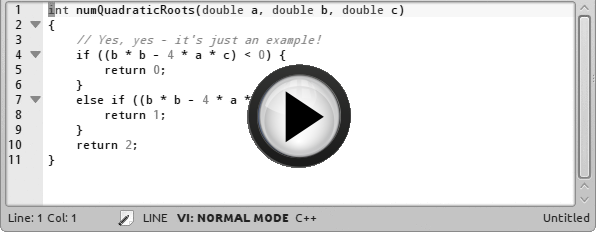
Still missing, though, were interactive search and replace; multi-line search; usage of \U and \L in the “replace” expression to make regex captures upper/ lower cased; etc. Multi-line search and \U and \L codes are available in a class called KateRegExpSearch, so I initially pulled out the guts of the SedReplace code and replaced it with that, and then made the whole thing interactive:
The emulated command bar now seemed to me to be a decent alternative to Kate’s own Find/ Find & Replace dialogs, so with that out of the way, I then moved on to …
Macro Support!
The lack of macro support is what got me into Kate Vim hacking in the first place, so it seems weird that it ended up being almost the last thing I tackled. The reason, of course, is that macro support would be a bit crippled if we couldn’t run searches or execute commands in our macros, so I really needed to finish the emulated command bar first. It ended up being quite easy in the end; the main difficulty was in interacting with mappings, especially the situation where a mapping triggered a macro which in turn needed to execute another mapping! Anyway, here’s a small, real-life example of a Kate Vim macro in action:
That’s about it for macro support; now back to the small changes!
- Fixed regression where opening a view and immediately giving it a selection (for example, by clicking an entry in KDevelop’s grepview) didn’t switch to Visual mode, leaving us with a “stuck” selection that we needed to manually enter & exit Visual Mode to clear.
- Got rid of the baffling “No more chars for bookmark” message every time we set a breakpoint in KDevelop ;)
- Fixed crashes with guu & gUU on empty line.
- Implemented command-mode mappings (cmap etc) for use in the emulated command bar; this was prompted by my preference for using “ctrl-e” instead of “ctrl-g” for the “insert escaped register contents” (‘e’ is right next to ‘r’ on my keyboard) and for “ctrl-m” instead of “ctrl-e” (“jump to the end of the command bar”).
- Implemented the *unmap (vunmap, iunmap, cunmap etc) family of commands for removing mappings from the command line.
… and that’s about it! I’m going to take a break from Kate stuff for a while to work on some other projects I’ve been neglecting, but will return to finish off some odds and ends later :)
The Kate Vim mode is in pretty good shape nowadays, so if you were thinking of trying it out, now (with the current master) would be a good time :)