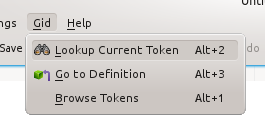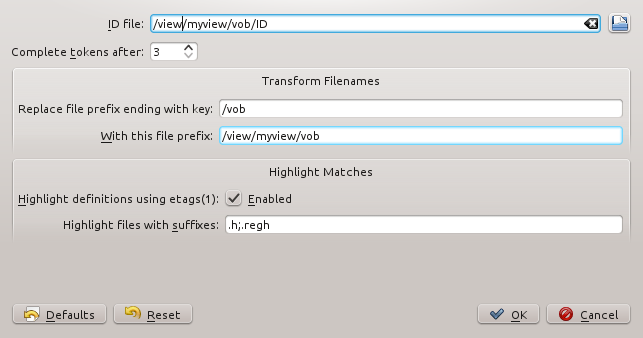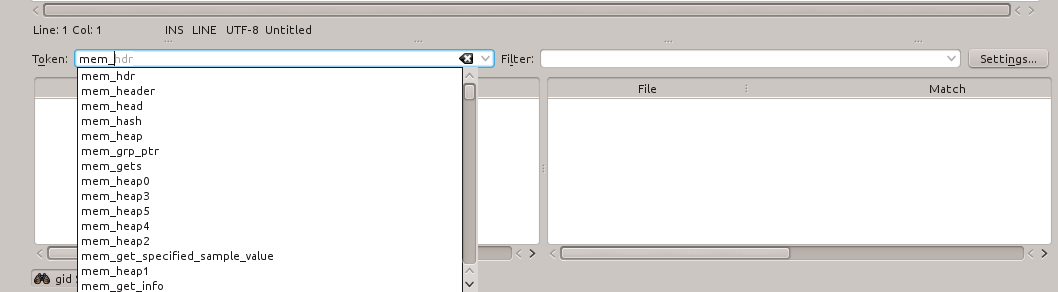ID + etags > ID || etags
ID files and TAGS files are generated by GNU idutils and etags respectively. They are often used in coding projects to facilitate looking up, for example, the name of a function, and then visiting where it is defined, etc. In large projects, ID files can be hundres of MB in size, and TAGS files several times that. That looking up is obviously nice to have integrated into your favourite editor…
When I started on getting ID file support into Kate, my need was to efficiently navigate source code indexed using an ID file a bit over 100 MB in size. The bad news is that I now have ID files over 300 MB in size, but the good news is even that is not a problem! Not only that, but by combining the ID file with dynamic invocation of etags, I can have all the TAGS functionality I care about without needing to pre-generate a 600 MB TAGS file as well.
It even works reasonably well even when the ID files and the source files are mounted via SSHFS over a WAN link!
But best of all, you can have it too, from today’s Kate 4.10 beta, using a shiny new Python plugin. Here is how…
- First enable Python plugin support.
- Then use its configuration dialog to enable the gid plugin:
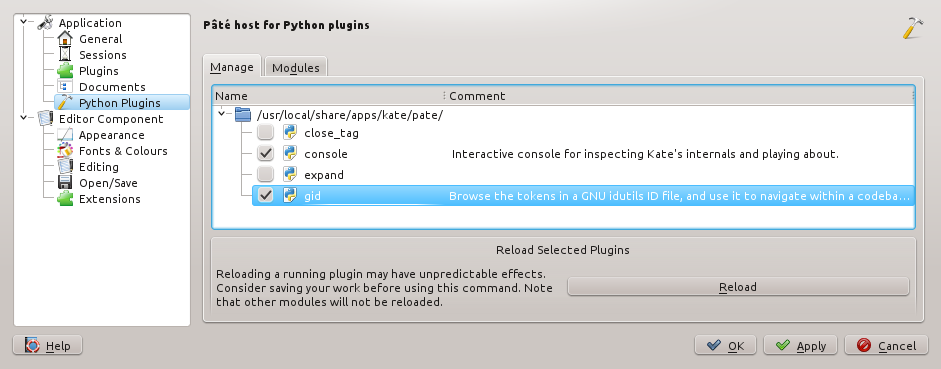
You may need to restart Kate, but then you should see a new menu bar entry:
Selecting any of them will display a configuration dialog which allows the ID file to be selected:
You are probably thinking “Wow, that’s quite complicated for a file open dialog!”, so let’s go through the features step-by-step…
- Remember that KDE’s file open dialog (icon on top right) understands environment variables. So if your workspace has a handy environment variable point to its root, getting to an ID file near the root is very fast (I use “$ws” because it is quick to type).
- The Browse Tokens functionality performs completion on the token, and setting the “Complete Tokens after” prevent the completion kicking in annoyingly before you have finished typing even a first few characters. Values like 3 or 4 work well in many cases.
- The Transform Filenamessection allows the filenames inside the ID file to be mapped to slightly different filenames in your $ws. That is useful when:
- The ID file was built somewhere other than your current $ws. That might be another of your workspaces, or possibly an archived workspace for a released build.
- The ID file was built on your compile server, but you’ve mounted your workspace at a different mountpoint on your laptop (so you have access to the latest version of Kate :-)). Or perhaps you are using Clearcase, and don’t have it on your laptop.
- Try “What’s This” on the “With this file prefix” to see how you can simply the setting of this value. In the example shown, notice how the first part of the ID filename “/view/myview/vob” is the same as this value? It seems common practice to put the ID file at or near the top of $ws, so including %{idPrefix} helps support this.
- More important than saving a bit of typing is that if all your workspaces are built using a common recipe, you will never need to touch this value again!
- The ID file was built somewhere other than your current $ws. That might be another of your workspaces, or possibly an archived workspace for a released build.
- The **Highlight Matches **section allows:
- etags to be run on the matches in the ID file to distinguish the definition(s) of the token from mere declarations and usage with a distinctive icon.
- Matches in files with the given suffixes will be flagged with another distinctive icon.
Once you’ve chosen a usable ID file, a toolbar will spring into existence at the bottom of your window:
- As you can see, the Token field allows browsing by token. Selecting a value will cause the table below it to be filled with the matches from the ID file, highlighted using the Settings chosen previously. (They can also be tweaked using the button top right).
- Click on an entry in the table to open the file and jump to the match. When you do, two entries will also be added to the table on the right which record where you were before the jump, and where you jumped to. That allows you to easily move backwards and forwards though the browsing history.
- So what is that Filter thingy? Any matches returned from the ID file, can be further filtered using a regular expression. For example, a filter expression of “%{token} =” will find assignments to “malloc_failure” here:
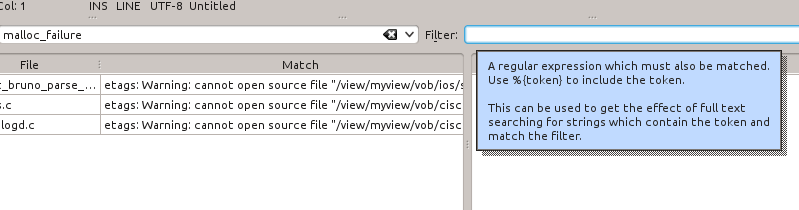 (Note that you have to use Shift-F1 to get to the What’s This since the toolbar is missing the nice little “?” button).
(Note that you have to use Shift-F1 to get to the What’s This since the toolbar is missing the nice little “?” button).- Another nice use of the filter is as a poor man’s full text search: ID files will contain tokens including words in strings. So putting a second word of interest in the Filter will return only the matches which contain both words…
- Finally, in 4.11, auto-completion is enabled (don’t forget to configure it in Kate->Settings->Configure Kate->Editing->Auto-completion)